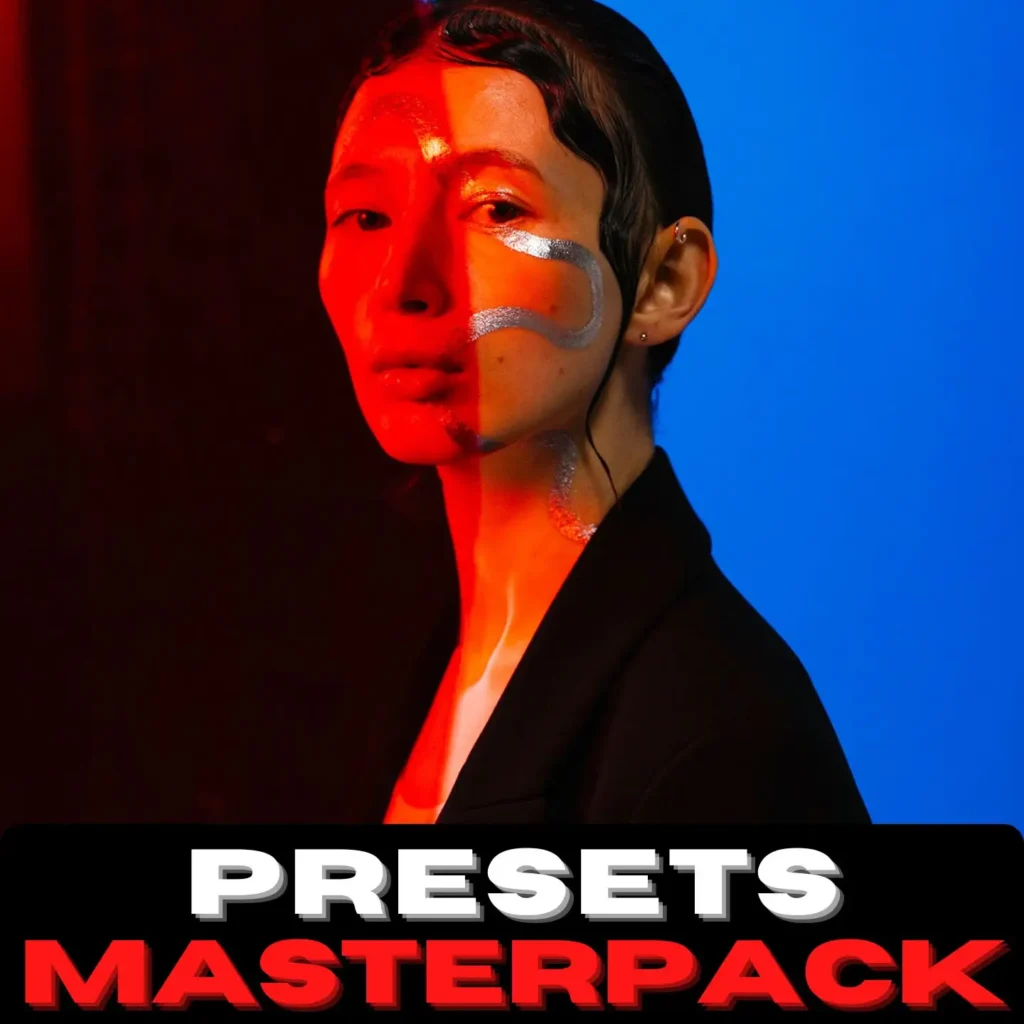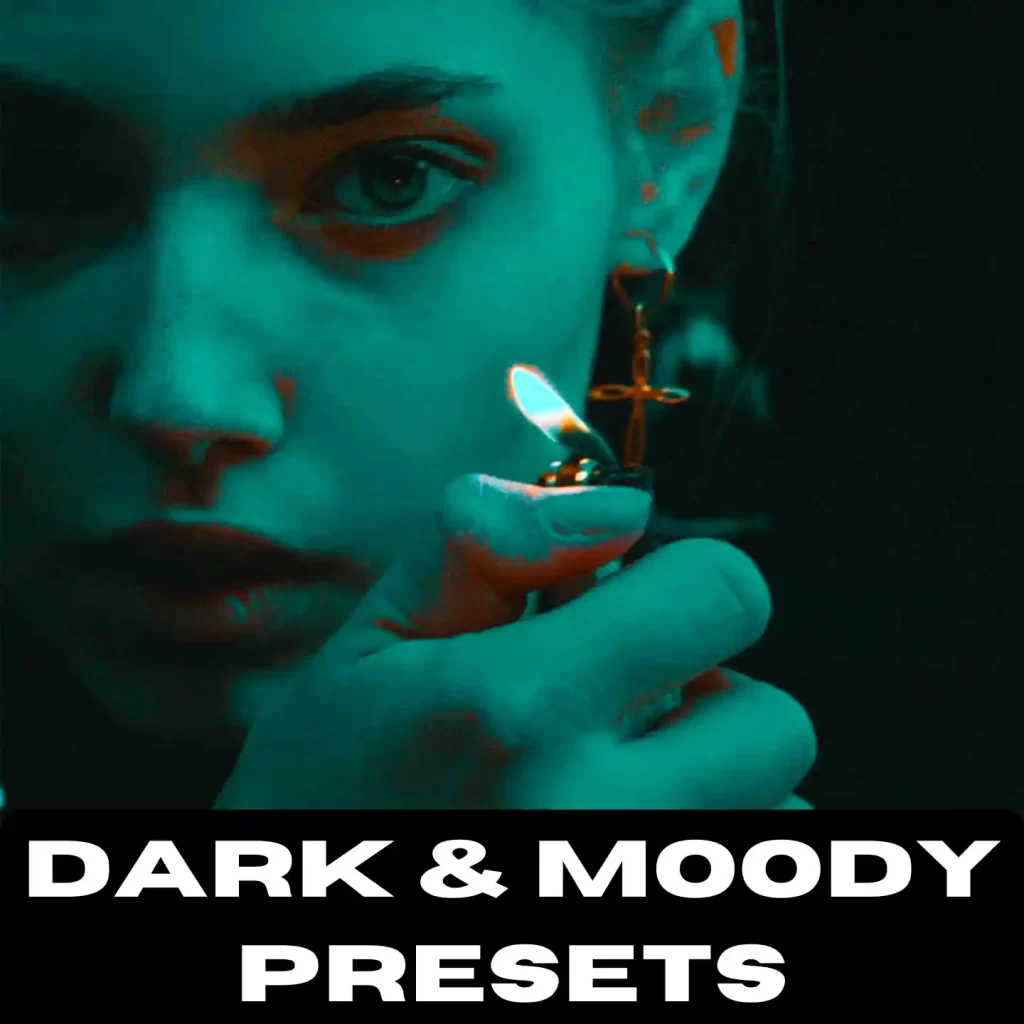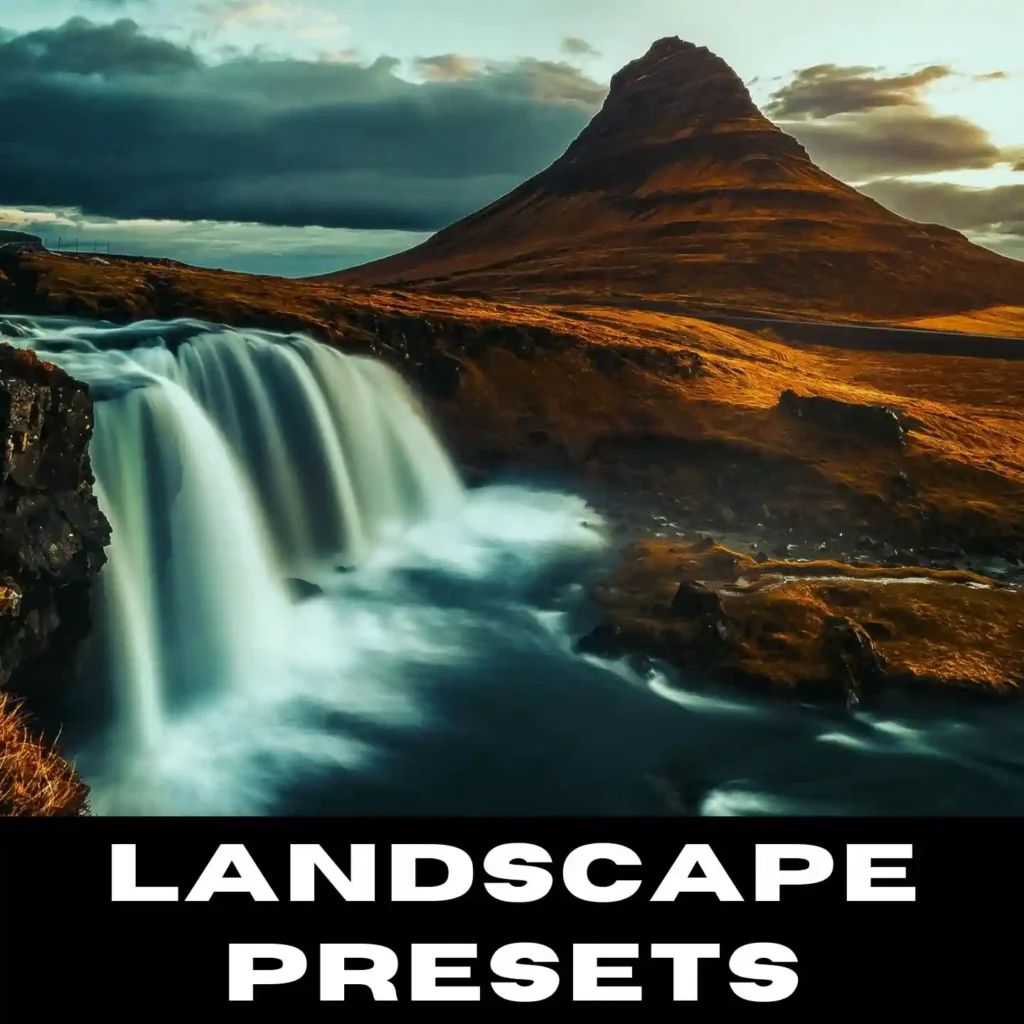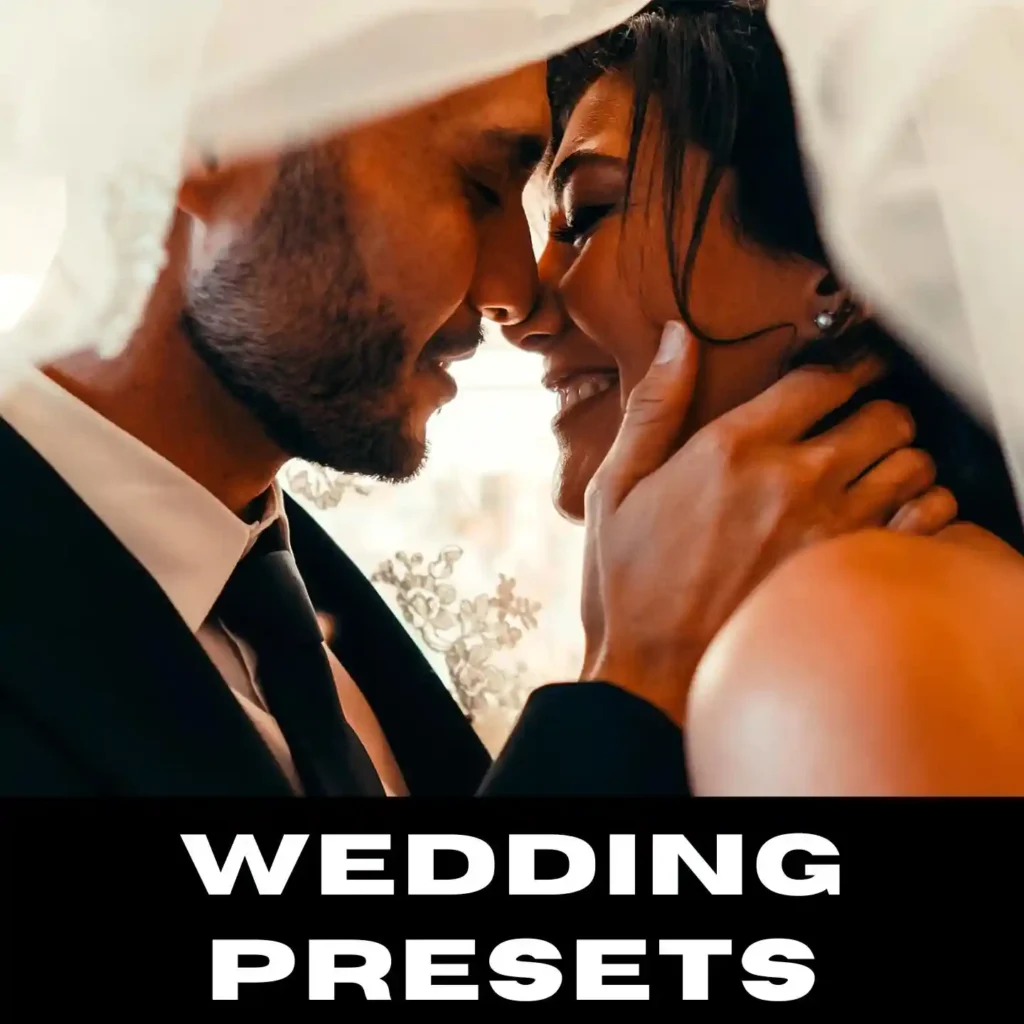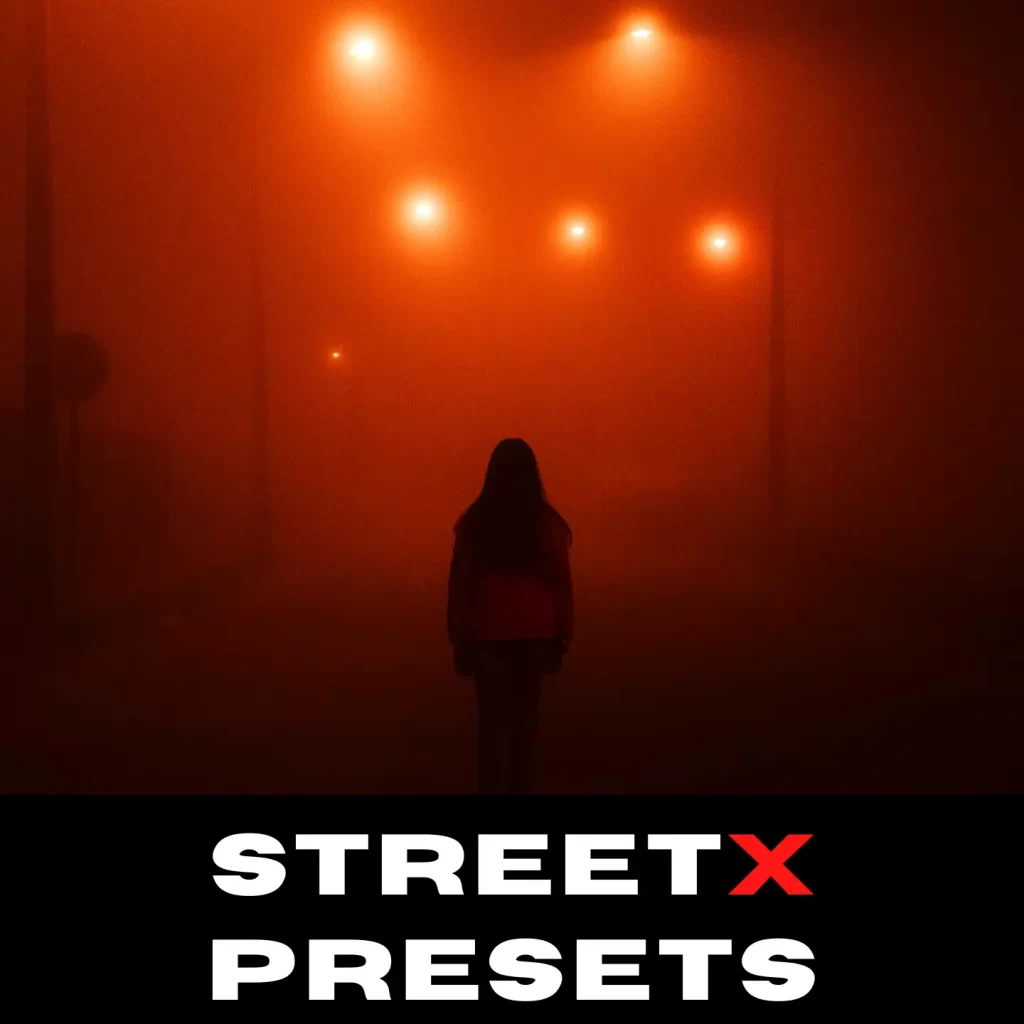Lightroom Presets
Our Lightroom Presets collections are the culmination of years of colour visualisation and fine-tuning to assist you in understanding and achieving a distinct and engaging tone balance in your photographs.
We've added some extra assets to each bundle with the primary product at no extra cost, making it a no-brainer.
Frequently Asked Questions
The instructions are for the latest versions of Adobe Lightroom Classic, released since mid-2018 and using the XMP preset format. You need to have version 7.3 or later.
- Open Lightroom Classic and go to the Develop module. You will see the modules listed
at the top, right. You will be in the Library module when the program is first opened. - On the left you will see a section called Presets. You will see that there are already
some basic presets listed. These come bundled with Lightroom. - Click on the + icon at the top right of the section. Select Import Presets from the dropdown menu.
- Navigate to the folder ‘XYZ Presets’ , select the presets and click Import. → Your presets will now be listed in the Presets section
Android
1. Open the Lightroom App in your Android device.
2. Go to the Edit settings by choosing any photo.
3. Click on Presets.
4. Click on the vertical ellipsis to open the preset settings.
5. Click on Import Presets.
6. Choose your preset file. The files should be a compressed ZIP file package or individual XMP
files.
IPHONE
1.Click on the + icon at the top right of the section.
2.Select Import Presets from the dropdown menu.
3. Navigate to the preset folder (. XMP)’
, select the presets ZIP file(s) and click Import.
- Open your image in Photoshop. Click on Filter and choose Camera Raw Filter …
- Click on the right side of Basic menu . Then, choose Load Settings…
- Choose .xmp file(Preset) from downloaded(Wedding Presets) folder. Then click on
Load button - To apply effect, click on OK button
Don’t be concerned; it happens rather frequently that ZIP files cannot be opened using the Mac OS Archive Utility or the Windows Unarchiver. We recommend utilising the free application KEKA (on Mac) or 7zip (on Windows), both of which are far superior.
Presets are pre-defined sets of adjustments stored to a file so that Lightroom users may remember those settings and modifications with a single click.
Plugins, on the other hand, frequently enhance or change programme functionality. In the case of Lightroom, a plugin may offer a sharing service that isn’t available in the main application, or it may add a functionality to one of the modules. Plugins essentially extend Lightroom’s feature set. They are not interchangeable with presets.
You can email [email protected] with your transaction/payment details if you do not receive the digital product link after purchasing it.
Paypal processes all orders submitted through our online store.
All digital product sales are FINAL. That implies there will be no refunds or exchanges. If you have any problems or questions with the product, please contact us at [email protected].
Do contact us with your query 24*7 at [email protected]